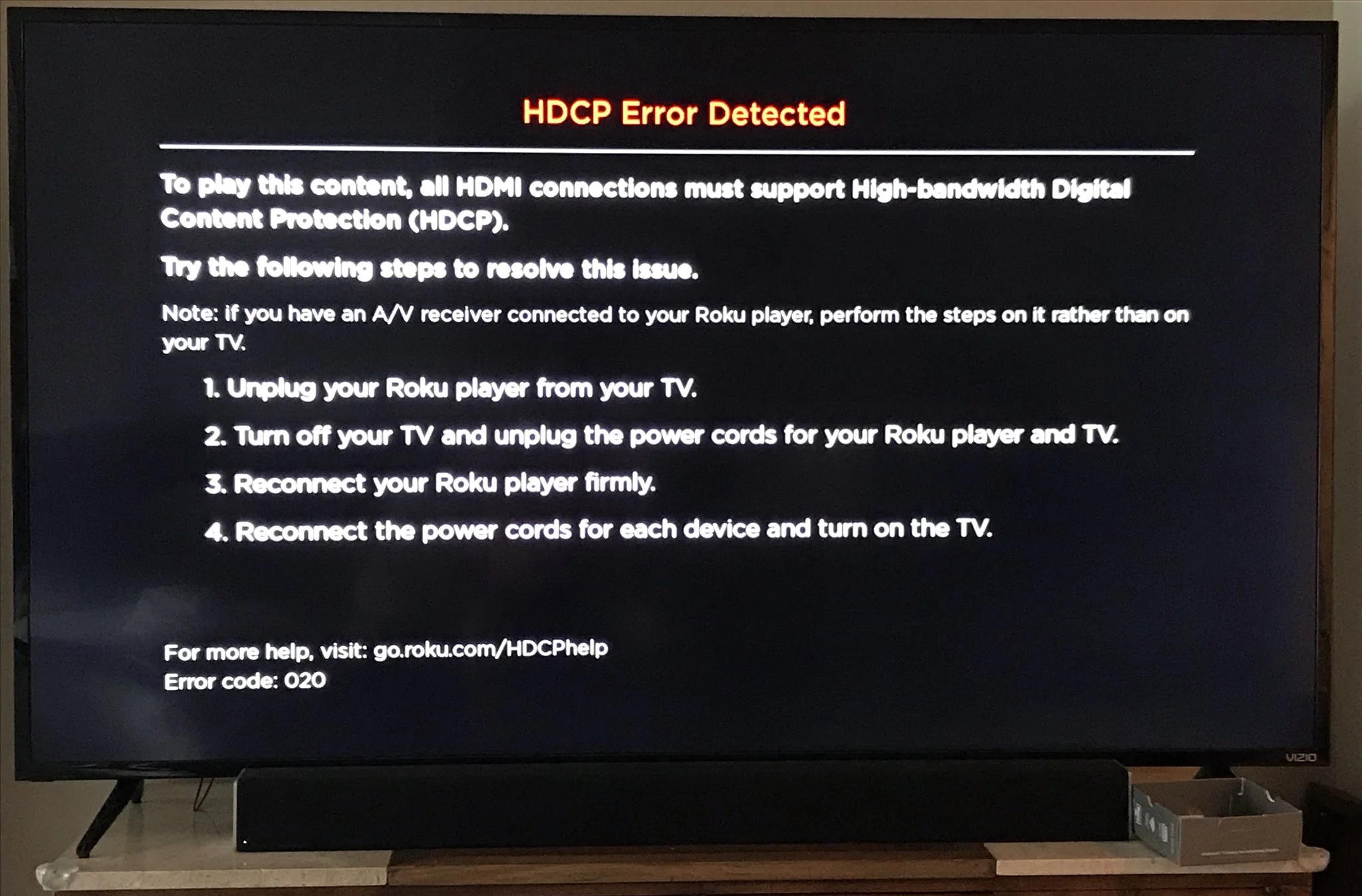In this article, we will tell you what is Roku HDCP error, the reasons for this error, and the ways to fix this error effectively. So keep reading this article to get a reliable solution to Roku HDCP error. It is quite possible during the setup of the Roku device at home that the HDCP error is displayed on the screen. Many users of Roku are worried about the time and again display of this error.
There are a lot of reasons for this error on the screen and proper configuration and fixation steps are needed to fix this error and enjoy error-free transmission. If the content that is being tried to watch is not compatible with the Roku device. Then it is a huge possibility that the HDCP error will be seen on the screen.
Table of Contents
What is a Roku HDCP error?
HDCP is basically for the protection of content displayed in movies and other television projects. This trend has been set up for a long for the protection of copy and content. When we watch any movie or TV project by connecting any device with the help of an HDMI cable the compatibility of the device with the HDCP protocol is mandatory for the error-free display of the content. If you are a user of Roku and the Roku finds that the HDMI connection of your device is not compatible with the trends of HDCP then it will display an error depicting an HDCP error.
This error is a hindrance in the display of content on the Roku device. Moreover, if you have connected a monitor with your Roku and the monitor or cable is not supporting the trend of HDCP then it is likely to display the error of HDCP. Such an error can be very irritating for the user as it needs proper configuration and fixation methods for the solution of the problem.
What are the reasons for the Roku HDCP error?
There are many reasons for the display of HDCP errors. The error arises when any connection or device is not supporting HDCP protocols. HDMI cables that are meant to provide a connection of the device with the Roku have to be HDCP compliant for the error-free display of the content. Some of the major reasons for error are listed below:
- HDMI connections are not supporting HDCP protocols.
- Error due to ports, cables, and other connections.
- Loose or damaged plugs.
- Display of copied digital content.
When these errors arise they don’t go away on their own and require proper formatting and fixation steps. Otherwise, the user is not able to watch his favorite content on Roku. In this article, we will also tell you in detail the steps required to fix the HDCP Roku error. Keep reading this article to find the solution and avoid this error in the future.
How to fix the Roku HDCP error?
If you try to watch your favorite content on Roku and you see an error named HDCP error on the screen you need to take the following steps to get the problem solved. Here is the list of recommended solutions.
1. Change your HDMI cable and plug connections properly
The most basic thing that you must try to sort out the problem of HDCP error is checking the connections. All the ports and connections must be checked for the proper transmission of signals from the television to the Roku device. Moreover, it is also recommended to unplug all the cables and ports and plug them in again with care. If this solution works enjoy the transmission and if it does not give results then try the following steps.
2۔ Restart the Roku Device:
Restarting is the second most basic solution that must be tried if you watch an HDCP error on your Roku device. Restarting the device helps in removing any glitches and makes it work properly. Shut down the device for at least 30 seconds and then restart it for proper boosting of the device. If the restart does not give results try to reset the device so that it comes back to its default settings. One thing that must be kept in mind is the saving of any important data to avoid any loss of data due to resetting of Roku device.
Reset your router:
The problem in the router can also be the reason for the HDCP error. This error can be resolved by resetting the router. If you are using a wi-fi device then try resetting the router wi-fi for at least 30 settings. We hope that this resetting will solve the problem and if it does not work try other steps.
Switch Display Type:
The last but not the least solution is switching the display settings. Change the setting of the display type and select a new display type.